On MyGarrettCounty.com (MyGC), Action Groups have become the largest breakout hit, putting Garrett County on the worldwide map as a leading innovator in community improvement planning!
While Action Groups can contain a lot of information, getting started is easy. To get started, navigate to the menu item “All Action Groups” under the “Get Involved” tab in the main navigation bar.

Action Groups are made up of many features that make them perfect incubators for new ideas, and help existing groups, coalitions, and programs recruit and organize resources to have a greater community impact.
You might be surprised by how quickly your community group or coalition grows once you’ve created an Action Group!
To join an existing Action Group, simply click the “Join Group” button. For Public Groups, you’ll be automatically accepted, but Private Groups may require the approval of an Action Group Admin before you can see any details.
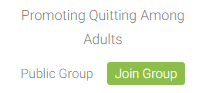
Now, let’s take a look inside an Action Group.
The default, and first tab in Action Groups, “Home,” contains an ongoing activity feed of things that have happened in that group. It’s always a great idea to see what’s happening when you first join a new action group. The features in this tab are shown below:

When you post a new activity message in the “Home” tab, every Action Group member with notifications turned on will receive an email. This is a great way to keep everyone in your group or coalition up-to-date and in the loop!
It’s a good idea to post an activity message anytime you:
- Have a question.
- Add a new measure.
- Update an existing measure or dataset.
- Update the Action Group strategy.
- Have an upcoming event or meeting.
- Are working on implementing a strategy.
- Or, have anything awesome to share!
Next, we’ll take a look at one of the many feature tabs with Action Groups, and explain how these tabs work.
The “Strategy” tab is a great example of the many feature tabs located within Action Groups, and is where community groups, coalitions, and programs can detail their strategy, and what they’re hoping to achieve.
The “Strategy” tab, and the other feature tabs located within Action Groups perform different functions that help bootstrap your community group, coalition, or program to organize your efforts, track your successes, and communicate benefits to stakeholders.
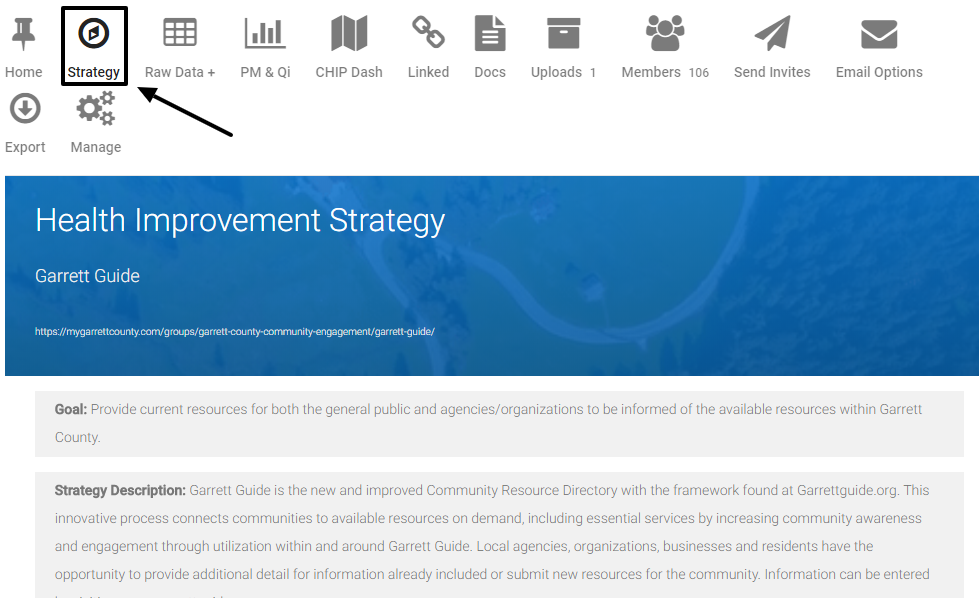
If you create your own group, or become an Admin of an existing group, you may also see edit buttons within feature tabs. By clicking these buttons, you’ll be able to change the information that appears in Action Group feature tabs!
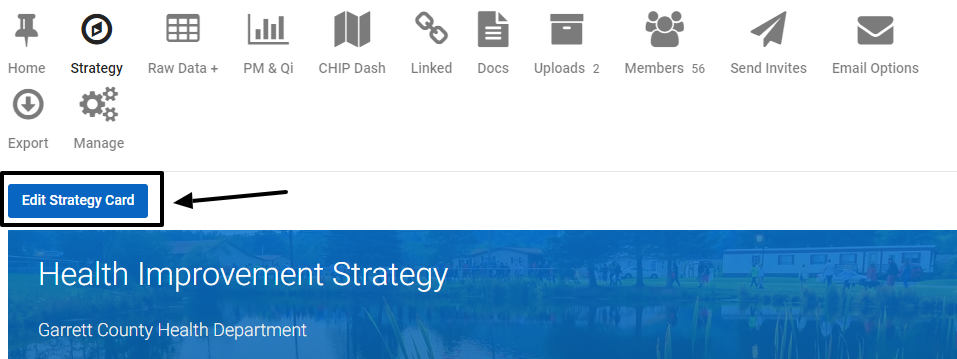
Finally, we will now briefly cover the remaining feature tabs within Action Groups:
- The “Raw Data +” tab is where all of your community group, coalition, or program’s data lives on MyGC. This is the only place you have to enter data in order to use it within the other feature tabs inside Action Groups.
- The “PM & Qi” tab uses the data entered in the “Raw Data +” tab to show trends in data and track progress toward meeting goals.
- The “CHIP Dash” tab is a handy tool for Action Groups that are included in the Garrett County Community Health Improvement Plan (CHIP), and combines the “Strategy” tab information with “Raw Data +” datasets for a printable copy of your Action Group for inclusion in the CHIP.
- The “Linked” tab can be configured in the “Manage” tab by an Action Group Admin. This allows you to connect external resources, such as state dashboards or data to your MyGC Action Group.
- The “Docs” tab provides a Wikipedia style place to work on generating documentation about your community group, coalition or program. This is a great place to store information and work collaboratively on documents.
- The “Uploads” tab is a place to store final materials such as flyers, handbooks, or other resources that are published.
- The “Members” tab will show you all of the MyGC planning partners who have joined your Action Group.
- The “Send Invites” tab will allow you to invite MyGC planning partners to join your Action Group.
- The “Email Options” tab will allow you to turn off or on your email alerts for that group, or switch between instant alerts and digest options.
- The “Export” tab contains a printable version of your Action Group that can be directly printed or saved to a PDF. Additionally, you can also export a CSV file of your Action Group data here that can be opened in Excel or any other spreadsheet program.
- And finally, the “Manage” tab is where all of your Action Group’s settings can be changed, including name, description, strategy, data, etc… When in doubt, check out this tab for configuration options.
Now that you’re familiar with Action Groups, we can’t wait to see all of the ways that you’ll collaborate with other Garrett County stakeholders to build a healthier and happier community for everyone who lives, works, and plays in Garrett County, Maryland!